Getting Started
Searching for entries
Quick search
The search bar in the navigation menu at the top is to quick search for entries. Search by title: and/or location (city: and country:). The query will also display and search the hosts: of an entry if any. The search will try to autocomplete the query as five suggestions are listed below the search bar.
Advanced search (browse)
Select the BROWSE dropdown in the top navigation menu. Select either to view all entries (everything), or narrow by collection.
Once in the browse page, there are three main sections: the query statistics the browse menu and the displayed results.
Query statistics
The number of entries found is displayed, as well as any additional text search or filter results view settings. The filters can be removed by selecting each, or select the Erase all to remove all filters.
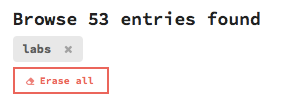
Browse menu
A dropdown grey menu unfolds to display the various configuration options to browse entries.
-
Text search unfolds automatically. The query will search for text inside the entries, as well as data such as
title:,city:,state:, etc.
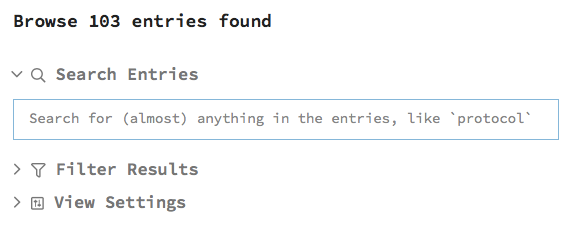
-
Filter results by
status:,collection:,type:,country:, andtags:. Each filter selection works with an OR selection.

_ View Settings to select number of page, results per page, sorting, and view format

Displayed results
See the results in two formats: as a list, or a table
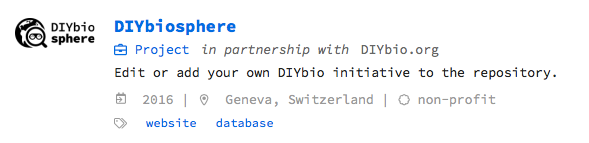

Contributing to the project
Writing Entries
Following the tutorials you can add a new entry: whether it’s your initiative or someone else’s, or edit content: misspellings, outdated or wrong information, help us maintain the project.
Join the community to have direct write access (no pull requests needed).
The Writing Guide is a good reference material for writing awesome entries.
Don’t forget to review the Contributing Guide for best practices.
Participate in the development
Check out our [GitHub Issues]. Submit an issue with a suggestion or report a bug. Help by answering, or voting on issues. Tackle issues yourself and commit changes to the repo!
Downloading the dataset
Go to the sphere repository and select Clone or Download, and then select Download ZIP. Only the .md files in the collection folders are part of the dataset
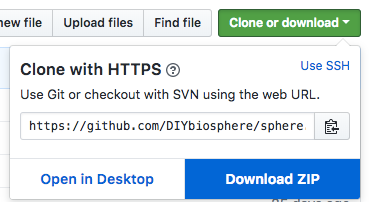
Alternatively, download a .json file with all the front matter data values: